Crafting is one of the things keeping me sane as we stay inside for this extended period of time.
Last fall, the Cricut Explore Air 2 entered my life and inspired me to turn my basement into a full-fledged craft room.
I swear, it’s that good!
At first it was therapeutic to go down and take time to myself, but it quickly turned into a family affair once the kids discovered all the opportunities for creativity that comes along with.
Even though making a project downstairs in the still of the basement with an audiobook playing is right up my alley, I sometimes wished I was working upstairs as everyone winded down for the night.
A little extra family time is never a bad thing!
I made the trip up and down the stairs with my machine and materials many a time, and finally decided to keep it in it’s craft room home permanently.
I didn’t have the space upstairs I would have liked.
When Cricut launched their Cricut Joy product this spring, I jumped at the opportunity to give it a whirl!
Here’s my new workspace!

I didn’t even have to clear the table.
The Cricut Joy is the best of both worlds: same features as the Explore Air 2, but mini, ultra-portable, and lightning fast.
In fact, the tutorials I’m featuring today all took under 15 minutes a piece!
Cricut Joy is ideal for personalizing or to help with everyday projects. They’ve even made products that allow you to create mat-free and accommodate for long cuts — the longest being 20′! The smaller material size makes this the perfect tool to pack up and move. Furthermore, the Cricut Joy is completely controlled from your phone! No fancy machine settings or bulky computers needed.
Can you imagine the craft nights to be had?
Let’s get into these three super simple projects that can all be done in under a collective hour.
Baby Onesie
I had been eyeing this image in Cricut Design Space for months and I finally decided to add it to a onesie for Charlie.
Tools
- Cricut Joy
- Cricut EasyPress 2
- Cricut Joy Smart Iron-On in Black (I used the Elegance Sampler)
- Weeding tool
- Onesie

How to
- Head into Cricut Design Space and choose/size your image.

- Trim off a piece of Smart Iron-On to best fit your project and let the app know you’re ready to roll! You’ll be prompted to feed the machine your material. Pro tip: be sure to mirror iron-on projects. Material will be loaded shiny side down.

- Weed the excess material from your design.

- Use your EasyPress 2 (or iron) to transfer your image to the baby’s onesie. It’s important to use a lint roller on the fabric before pressing. Ta-da! All set and ready to put on a cute baby of your choosing.


Flower Pot
Did you spot the next project in that last image of Charlie? This one will take you 5 minutes and spruces up any dull planter.
Tools
- Cricut Joy
- Cricut Joy Smart Vinyl, Permanent in White
- Flower pot
- Optional: Transfer tape, weeding tool

How to
- Find a font you love and think of a word you want to use. I used Four Seasons Home Decor.

- Type the word into Cricut Design Space, load your material, and cut. Peel off and apply to clean surface.

Greeting Card
In times like these, snail mail can go a long way. Whether your friend or family member is feeling a little lonely at home or you’re celebrating something special from a distance, these cards take minutes to brighten someone’s day.
Tools

This Card Mat does all the heavy lifting for you.
How to
- Use Cricut Design Space to select your project, then open your card and slide it onto the Card Mat.

- Load and let ‘er rip! Simply discard the cut pieces and tuck your insert paper into the four corners of your project. You can also personalize using special Cricut Joy pens.



For more information, visit Cricut.com where Cricut Joy is now available.
If you make one or all of these projects, let me know in the comments below!

SAVE THESE PROJECTS FOR LATER

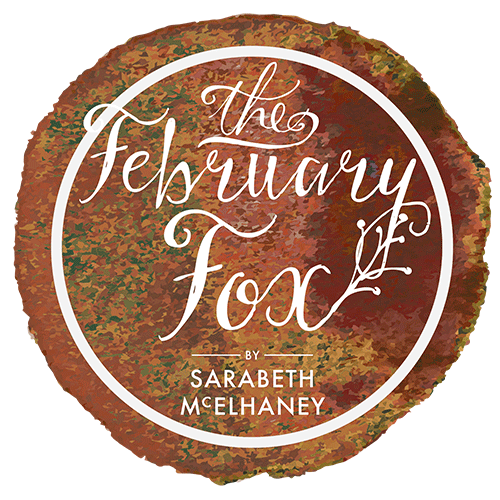




12 Comments
Cricut Joy is a versatile cutting machine that can be used to create a wide range of DIY projects, and in this article from The February Fox, you will discover three easy projects that you can make with it.
If you’re in the mood for crafting and want to create some awesome projects using your Cricut Joy machine, look no further than these three easy and fun ideas that are perfect for beginners and experienced crafters alike! With just a few simple materials and some inspiration, you can make personalized decorations, gifts, or even home accessories that are sure to impress your friends and family.
If so, you’re in luck! We’ve got you covered with three fun and fabulous projects to try out that are sure to inspire you and impress your friends and family.
The February Fox has a great post showcasing 3 projects that are perfect for beginners or anyone looking to try something new. From personalized coffee mugs to cute home decor, these projects are not only creative but also budget-friendly.
If you are looking for some fun and creative projects to make with your Cricut Joy, then February Fox has got you covered! In her informative blog post, she shares three easy DIY projects that you can create using this amazing cutting machine.
! The February Fox has provided fantastic inspiration with three easy and enjoyable projects that are perfect for crafters of all levels. Using your Cricut Joy, you can add some personalized flair to your home decor, create unique gifts, or even make custom fashion pieces.
The February Fox’s latest blog post, where she shares three easy and creative DIY projects that will bring a pop of color and style to your home or wardrobe.
I did not understand about the Cricut Joy , but if you send me some relevant link of any website so that i cna easily understand .
Business Solutions and Services Blog USA
Антиоксиданты – это незаменимые вещества, которые защищают кожу от вредного воздействия свободных радикалов. Они предотвращают преждевременное старение, улучшают текстуру кожи и придают ей здоровое сияние. Главными источниками антиоксидантов являются витамины C и E, коэнзим Q10, ретинол и полифенолы, которые поддерживают клетки кожи в тонусе. Правильный выбор антиоксидантов играет ключевую роль в ежедневном уходе за кожей. Откройте для себя больше о том, какие средства подойдут именно вам.
Включение в рацион продуктов, богатых антиоксидантами, таких как ягоды, зеленый чай и орехи, также способствует поддержанию молодости кожи. Для внешнего ухода важно использовать сыворотки и кремы с активными формулами. Современная косметология предлагает широкий выбор средств, но главное – отдавать предпочтение проверенным брендам и натуральным компонентам.
This is fantastic content! I’ll pass it along to my friends—they’ll really appreciate it. For anyone interested in leather key holder suppliers, feel free to reach out!
I trust that you will continue to provide the community with exceptional content. I would like to introduce you to a new gaming genre that has been recently discovered.
[…] link link link link link link link link link link link link link link link link link link link link link link link link link link link link link link link link link link link link link link link link link […]